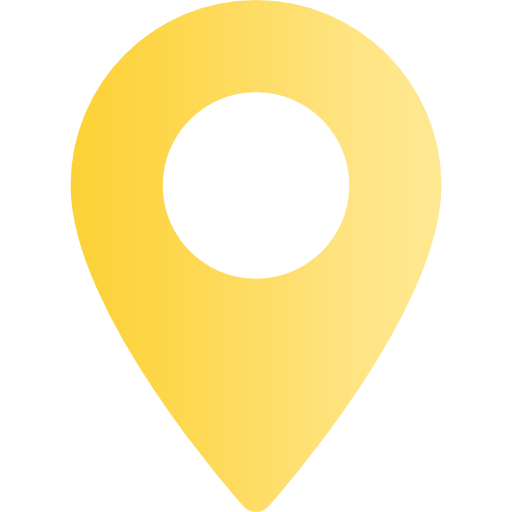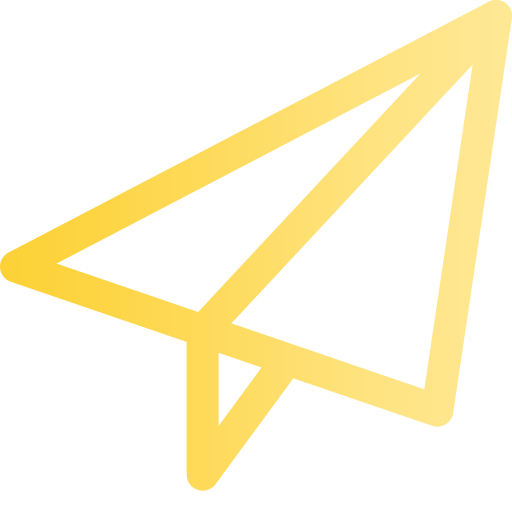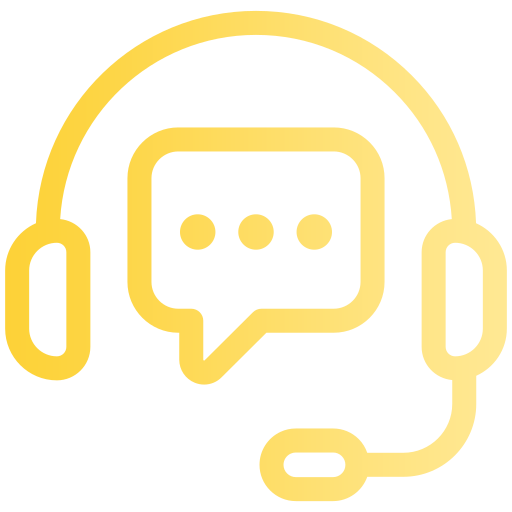
Terms & Conditions
Welcome to NexoriaGlobal. These Terms and Conditions govern your use of our website and services. By using our website or services, you agree to these Terms and Conditions.
Introduction
This document titled “Terms of Business” outlines the policies we follow when executing your trades. It explains the rules for opening and closing positions, maintaining sufficient margin in your account, and trading stocks. In addition to these Terms, our other Operative Agreements contain important trading rules for all account types. You should read each Agreement carefully before trading with us. Any capitalized terms are defined in the Client Agreement.
General Terms Quotes
2.1 We continuously recalculate price quotes for all instruments in real-time, based on current market
conditions and live price feeds from our liquidity providers (or exchanges or other external sources). We
send you some of these quotes as market snapshots.
2.2 You will receive Quotes through NexoriaGlobal. If you agree the Terms, you also accept that the quotes
shown in NexoriaGlobal are correct and valid.
2.3 Quotes can vary significantly for many reasons, including:
(a) differences between demo and live accounts; (b) differences between account types; (c) prevailing
market conditions; and/or (d) attributes of the instrument(s).
2.4 When trading with us, assume:
(a) the quote you received has not changed since the last market snapshot; (b) you may not receive every
quote generated between market snapshots; (c) spreads on instruments fluctuate based on market conditions
and the live prices we receive; and (d) In stocks accounts, all your orders, regardless of type (limit,
stop, etc.) will be sent to market as market orders. Quotes Base Synchronization
2.5 In case of an unexpected interruption or incorrect flow in the Quotes Feed due to software or hardware
failure, we retain the right to synchronize the Quotes Database on the live Server with any reliable
sources. If there are any disputes regarding a failed Quotes Feed, the synchronized Quotes Database will
be used to resolve the dispute.
Ask and Bid Prices. Spread
2.6 For some instruments, you will notice a difference between the buy price (or 'Ask') and the sell price
(or 'Bid'). This difference between the Ask and Bid prices is called the "Spread." Some instruments have
no Spread (i.e. zero difference between Ask and Bid). Check the Contract Specifications on our website to
see if an instrument is traded with or without a Spread.
2.7 The Ask price is used to open a Long Position (buying an instrument with the expectation that the
price will rise) and to close a Short Position (selling an instrument with the expectation that the price
will decline).
2.8 The Bid price is used to close a Long Position and to open a Short Position.
2.9 Spreads on instruments are variable and will fluctuate based on market conditions and the live price
feeds we receive from our liquidity providers.
Rollovers
2.10. All open positions remaining from 23:59:45 to 23:59:59 (Server time) will have a rollover applied.
2.11. We may apply a rollover to any position that opened or closed between 23:59:45 to 23:59:59 (Server
time).
2.12. Due to the rollover, your trading account will either be debited or credited.
Leverage
2.13. We allow you to trade certain instruments using leverage on your initial margin, which increases the
value of your trade without requiring additional funds from you (we will lend you the extra funds). Since
the initial margin you provide may be relatively small compared to the trade value, even minor market
movements can have a disproportionately large impact on your trade outcome, both positively (multiplying
your profit) and negatively (multiplying your loss).
2.14. Leverage can be set individually for each trade, and maximum available leverage varies by
instrument. You can check the maximum leverage available for each instrument on our website.
2.15. Adding leverage increases the overall transaction size but does not require additional initial
margin to place the trade. Your initial margin remains the same even after adding leverage.
2.16. We reserve the right to change (with immediate effect) the leverage set for your open positions, as
well as the maximum available leverage for future positions, without prior written notice. Leverage set
for open positions may be changed:
(a) Due to abnormal market conditions; and/or (b) Due to a force Majeure event.
2.17. In Cs Accounts, we will apply a 1:1 Leverage and any Transaction exceeding this Leverage will be
classified as a fractional transaction on a Stock CFD. The general rules on trading stocks will not apply
to fractional transactions.
Execution Price and Market Fluctuations
2.18. We cannot guarantee your actual execution price will match the Quote displayed when you place your
Order due to factors like Gapping and Slippage.
Processing and Execution of Your Instructions
2.19. You can only provide instructions through the client terminal.
2.20. In all Accounts, you can only place Market Execution or Pending Order instructions. In MT5, you can
only place pending Order instructions.
2.21. When handling your instructions, we follow these steps:
(a) You send an instruction to the Client Terminal, which checks if it is valid. (b) If valid, the Client
Terminal sends the instruction to the Server. (c) If the connection between the Client Terminal and Server
is uninterrupted, the Server receives and starts verifying the instruction. (d) Your verified instruction
is placed in the queue, sorted by arrival time (first in, first out). A "Order is placed in queue" or
"Order is accepted" message appears in the Client Terminal's "Order" tab (You then have 3 minutes to
complete the instruction or it becomes irrelevant and is automatically deleted). (e) When ready, the
dealer system takes the first instruction from the queue and processes it. An "Order is placed" or "Order
is in process" message appears in the Client Terminal's "Order" tab.(f) If the Client Terminal-Server
connection is uninterrupted, the Server receives the execution results and sends them to the Client
Terminal.
2.22. If your instruction has "Order is accepted" status, you can cancel it by clicking "Cancel order."
You cannot cancel if the status is "Order is in process," if placed by an Expert Adviser, if a Pending
Order, or if a Market Execution.
2.23. We can decline your instruction if:
(a) It precedes the first Quote on Market Opening. (b) You have made an unreasonable number of
instructions compared to your Transactions.
(c) We cannot hedge your trade with one of our liquidity providers. We can close your open positions if:
(d) your free margin falls below the initial margin requirement; (e) you exceed the allowed number of open
positions or total trade volume for your account; f) a force majeure event occurs; g) you do not meet
other preset conditions for trades; or (h) we determine it is appropriate to close positions based on our
agreements.
Opening a Position
Sending the Instructions to Open a Position
3.1 To open a Position, choose at least the following in your instructions:
- The trade direction (Buy/Buy by Market or Sell/Sell by Market) - The Instrument to trade - The
Transaction Size - The fill policy (fill or kill or fill or cancel) Then click the Buy by Market or Sell
by Market button for all accounts Or click the Buy or Sell button for Micro and Stock CFDs accounts. Or
click the Buy button for Stocks accounts (if not using an Expert Adviser).
3.2 Each Open Position has a Ticket.
Processing and Executing Instructions to Open a Position
3.3. Once the server receives your instructions to open a position, it will check if you have sufficient
free margin to open the position. The instruction is considered executed and the position open when the
relevant record appears in the server log file.
3.4. The formula for calculating your free margin is: Free Margin = Balance - New Margin + Floating Profit
- Floating Loss Or for all MT5 accounts:Free Margin = (Balance + Credit – New Margin) + (Floating Profit +
Floating Loss)
3.5. Your new margin is calculated based on the initial margin, which is the average weighted price (by
volume) of all open positions, or hedged margin for matched positions.
3.6. Floating profits and losses for all open positions are calculated at the current quotes.
3.7. If the free margin is zero or more, the position is opened when the relevant record is logged on the
server.
3.8. If the free margin is less than zero, we may decline the instructions to open the position, and a
record of this is logged on the server.
3.9. If your instruction to close a position is declined, you will receive an "Off Quotes" message in the
client terminal.
4. Closing a Position
Sending the Instructions to Close
4.1 To close a position, select the appropriate presets (where applicable) in your instructions: the
instrument, transaction size, ticker, and fill policy ("fill or kill" or "fill or cancel"). Then click the
"Close by" button in all accouts , or the "Close" button in Micro, Stock and Stock CFD accounts, without
using an Expert Advisor.
4.2 To close your Position in Micro and Stock CFD accounts, first click the "Request" button, then click
the "Close" button within three (3) seconds once you are satisfied with your Quote and it is still valid.
Otherwise, your Quote becomes irrelevant and we will revoke your instructions.
4.3 To close a Position using Expert Advisor, the instructions must be generated at the current Quote in
Micro and Stock CFD accounts. In this case, the Expert Advisor first generates a Request. If NexoriaGlobal
Limited's Quote does not exceed the Expert Advisor's Quote by more than the Slippage value, the Expert
Advisor will instruct the Server to close the Position at NexoriaGlobal Limited's Quote.
4.4 If you have multiple Open Positions, the Position with the highest Floating Loss will be first in the
Queue to be closed.
Processing and Execution of Instructions to Close a Position
4.5 An instruction to close a Position is considered executed and closed once the relevant record appears
in the Server log file.
4.6. We may reject your request to close a Position if:
(a) your request occurs before the first Quote at Market Opening; (b) a Stop Loss or Take Profit order for
this Position is waiting to be executed.
4.7 If we decline your instruction to close a Position, you will receive an "Off Quotes" message in the
Client Terminal.
The Best Price for Executing Orders
4.8 Your order to open or close a position may be executed at a price different from the quote shown in
the Client Terminal during the last market snapshot.
4.9 In any case, we will execute your order at the best available price from our liquidity
provider.Placing One-Click Trades to Open or Close Positions
4.10 If you use the one-click trading feature in the market watch window for accounts that support stocks,
clicking the “Buy” or “Sell” button will immediately place an order to open a position without further
confirmation.
4.11 To close an open position with one-click, place a trade matching the position's volume. 4.12 If you
try to open or close a position with a trade volume greater or less than the position, you will have a net
zero or long/short position based on the net exposure at the weighted average price.
4.13 Once placed, a one-click order cannot be canceled and will be recorded in the server log. A one-click
order can be declined for the same reasons as a standard order.
5. Hedging
5.1 You cannot open matching long and short positions for the same instrument on accounts where full or
partial hedging is unavailable. Doing so will result in a net zero or long/short position based on the net
exposure at the weighted average price.
5.2 To close an open position against a matching position on the same instrument, use the "Close By"
option in the "Type" menu. This will result in a net zero or long/short position based on the net
exposure. The net position will receive a new ticket.
5.3 To close multiple open positions against multiple matching positions on the same instrument, use the
"Multiple Close By" option. This will result in a net zero or long/short position based on the net
exposure. The net position will receive a new ticket.
Order Types in the Trading Platform
5.4 To open a Position, the following pending Orders may be used:
(a) A "Buy Stop" Order opens a Long Position at a price higher than the current price when the Order was
placed. (b) A "Sell Stop" Order opens a Short Position at a price lower than the current price when the
Order was placed. (c) A "Buy Limit" Order opens a Long Position at a price lower than the current price
when the Order was placed. (d) A "Sell Limit" Order opens a Short Position at a price higher than the
current price when the Order was placed. (e) A "Buy Stop Limit" Order places a Buy Limit Order at a
specified level if the future Ask price reaches the value indicated in the Order for MT5 accounts. (f) A
"Sell Stop Limit" Order places a Sell Limit Order at a specified level if the future Bid price reaches the
value indicated in the Order for MT5 accounts. Sell Stop and Sell Limit pending Orders are not available
in Stocks accounts.
5.5 - To close an open Position, the following Orders can be used:
- A “Stop Loss” Order closes a previously opened Position at a price less profitable than the current
price when placing the Order. - A “Take Profit” Order closes a previously opened Position at a price more
profitable than the current price when placing the Order. - An “If Done Order” activates a linked Stop
Loss and/or Take Profit after the pending Order related to the If Done Order has been executed.
Impact of Trading Hours on Orders
5.6 You can place, modify, or delete orders only during normal trading hours for the relevant instrument.
The trading hours for each instrument are listed in the contract specifications.
5.7 Pending orders on instruments traded 24 hours a day have a "Good Till Canceled" (GTC) status, means
you can set the expiration date and time. Pending orders on instruments not traded 24 hours a day have
"Day Order" status and will be deleted at the end of each trading session.
5.8 All stop loss and take profit orders for instruments have a "Good Till Canceled" status, meaning they
remain active until you cancel them.
Placing a Pending Order
5.9 To place a pending Order, you must specify the following: the instrument, fill policy, pending Order
type (Buy Stop, Buy Limit, Sell Stop, Sell Limit, Buy Stop Limit, or Sell Stop Limit), transaction size,
and order level. For Stop Limit Orders, you must also specify the Stop Limit Price.
5.10 You may optionally specify the following additional parameters: Stop Loss level, Take Profit level,
and the date and time when the pending Order expires. Entering "0.0000" for Stop Loss or Take Profit means
no Stop Loss or Take Profit is placed, or any existing ones are deleted.
5.11 The pending Order instruction will be declined if any required parameter is not specified or is
incorrect, or if any optional parameter is incorrect. If Orders are placed through the Client Terminal
without using an Expert Adviser, the "Invalid S/L or T/P" error message will appear.
5.12 Each Order that is pending has an associated ticket.
Placing a Stop Loss or Take Profit
5.13 If you instruct us to place a Stop Loss or Take Profit, you should specify the following, when
applicable: the ticket of the Open Position, the level of the Stop Loss, and the level of the Take Profit.
5.14 If any of that information is incorrect and you place the Order manually without an Expert Adviser,
we will decline the instruction and the "Modify" button will remain inactive.
Placing an If Done Order on a Pending Order
5.15 To place an If Done Order on a pending order, specify the following:
- The ticker for the pending order - The Stop Loss level - The Take Profit level
5.16 If the information in sub paragraph 5.13 is inaccurate and an Expert Adviser is not utilized when
placing the Order, the instruction will be declined and the "Modify" button will remain inactive.
Limitations on Orders
5.17 When you give an order, the distance between the stop loss, take profit, or pending order level and
the current market price must meet the minimum number of points specif
of points specified for each instrument in the contract specifications, unless otherwise stated. The
following conditions apply:
a) For a short position stop loss, the current market price is the ask price. The order cannot be lower
than the ask price plus the minimum number of points. b) For a short position take profit, the current
market price is the ask price. The order cannot be higher than the ask price minus the minimum number of
points. c) For a long position stop loss, the current market price is the bid price. The order cannot be
higher than the bid price minus the minimum number of points. d) For a long position take profit, the
current market price is the bid price. The order cannot be lower than the bid price plus the minimum
number of points. e) For a buy limit, the current market price is the ask price. The order cannot be
higher than the ask price minus the minimum number of points. f) For a buy stop, the current market price
is the ask price. The order cannot be lower than the ask price plus the minimum number of points. g) For a
sell limit, the current market price is the bid price. The order cannot be lower than the bid price plus
the minimum number of points.h. For a Sell Stop order, the current market price is the Bid price, and the
order must not be placed higher than the Bid price minus the specified number of points. i. For a Sell
Stop Limit order, the current market price is the Bid price, and the order must not be placed lower than
the Bid price minus the specified number of points. j. For a Buy Stop Limit order, the current market
price is the Ask price, and the order must not be placed lower than the Ask price plus the specified
number of points.
5.18 When placing an Order, unless otherwise specified in the Contract Specifications on our Website, the
distance between the If Done Order level and Pending Order level must meet these conditions:
a) The Stop Loss on a Buy Limit, Buy Stop, or Buy Stop Limit Order cannot be higher than the Pending Order
level minus the minimum point distance for that Instrument.
b) The Stop Loss on a Sell Limit, Sell Stop, or Sell Stop Limit Order cannot be lower than the Pending
Order level plus the minimum point distance for that Instrument.
c) The Take Profit on a Buy Limit, Buy Stop, or Buy Stop Limit Order cannot be lower than the Pending
Order level plus the minimum point distance for that Instrument.d) The Take Profit on a Sell Limit, Sell
Stop, or Sell Stop Limit Order cannot be higher than the Pending Order level minus the minimum point
distance for that Instrument. Short Positions, Sell Stops, and Sell Limits are not available on Stocks
accounts. Sell/Buy Stop Limits are only available on MT5 (including Stocks) accounts.
5.19 The use of automated trading strategies, including but not limited to high-frequency trading (HFT)
algorithms, scalping robots and arbitrage algorithms is strictly prohibited. When detected, trades
generated by such automated algorithms will be deleted by the broker without giving prior information to
the client.
5.19.1 Clients are required to hold each position created by an automated algorithm for a minimum duration
of 2 minutes before closing. Opening opposite side trades and keeping them as long/short doesn't count in
holding period. Short-term scalping, defined as closing a position within this minimum period, is strictly
prohibited.
5.19.2 The company reserves the right to monitor all trading activities for suspicious or abusive
patterns. Any activities deemed as violating our trading rules, including but not limited to scalping with
robots, will be subject to investigation. The company may take appropriate actions, including account
suspension or termination, based on the findings of such investigations
Finalizing Order Placement
5.20 Once an instruction to place a pending Order, Stop Loss, or Take Profit appears in the Server log
file, the placement is considered finalized.
Declining Order Placement
5.21 We may decline an instruction to place an Order if:
(a) The instruction is made before the first Quote on the Market Opening (the Client Terminal will show an
“Off Quotes” message); or (b) While the dealer system is processing the Order, the current Quote reaches
the level where clauses 5.17 or 5.18 would be violated.
Modifying or Deleting a Pending Order
5.22 To modify a pending Order, specify: (a) The pending Order level or Order Level; (b) The Stop Limit
Price (for Stop Limit Orders only); (c) The Stop Loss level; (d) The Take Profit level.
5.23 If any of the information in clause 5.22 is incorrect and the Order is placed without an Expert
Adviser, the instruction will be declined and the “Modify” button will remain inactive.
5.24 To delete a pending Order, specify its Ticket number.Modifying an Order: Stop Loss and Take Profit
5.25 To modify a Stop Loss or Take Profit on an existing order, specify the following:
1) The ticket or ticker symbol for the instrument with the order you want to modify. 2) The new Stop Loss
level. 3) The new Take Profit level.
5.26 If any of that information is incorrect or missing when placing the modification without an Expert
Adviser, the instruction will be declined and the "Modify" button will remain inactive. Instructions to
Modify or Delete Finalized
5.27 Instructions to modify or delete orders are considered executed once the relevant record appears in
the server log file.
Declining an Instruction to Modify or Delete
5.28 We may decline instructions to modify or delete orders if: - The instruction comes before the first
market quote upon opening (you'll get an "Off Quotes" message).
- The order is already in the execution queue when the modification is processed.
Modifying or Deleting an Order
5.29 We can rescind, suspend, decline or cancel modifications/deletions in cases like: - Force majeure
events - Duplicate or multiple modification attempts
5.30 If we can't modify an order, it will execute with the original terms. If a suspension is lifted,
we'll execute as soon as possible.
5.31 Cancellation requests must come before replacement orders.
5.32 Modification/cancellation instructions are considered placed when we send a confirmation message.
Order Execution
5.33 The Order will be placed in the execution queue in these cases:
a) The Take Profit on an open Long Position enters the queue to execute if the Bid price in the Quotes
Flow becomes equal to or higher than the Order level. b) The Stop Loss on an open Long Position enters the
queue to execute if the Bid price in the Quotes Flow becomes equal to or lower than the Order level. c)
The Take Profit on an open Short Position enters the queue to execute if the Ask
price in the Quotes Flow becomes equal to or lower than the Order level.d) The Stop Loss on an open Short
Position enters the queue to execute if the Ask price in the Quotes Flow becomes equal to or higher than
the Order level. e) A Buy Limit enters the queue to execute if the Ask price in the Quotes Flow becomes
equal to or lower than the Order level. f) A Sell Limit enters the queue to execute if the Bid price in
the Quotes Flow becomes equal to or higher than the Order level. g) A Buy Stop enters the queue to execute
if the Ask price in the Quotes Flow becomes equal to or higher than the Order level. h) A Sell Stop enters
the queue to execute if the Bid price in the Quotes Flow becomes equal to or lower than the Order level.
i) A Buy Stop Limit enters the queue to execute if the Ask price in the Quotes Flow becomes equal to or
higher than the Order level. j) A Sell Stop Limit enters the queue to execute if the Bid price in the
Quotes Flow becomes equal to or lower than the Order level.
5.34. In case a Sell Stop, Buy Stop, Sell Limit, or Buy Limit instruction has a Take Profit or Stop Loss,
and a price gap occurs where the Bid price or Ask price in the Quotes Flow surpasses the Take Profit or
Stop Loss, the Order will be initiated and terminated simultaneously at the corresponding Bid and Ask
price.
5.35. Upon receiving your pending Order for execution, the Server will verify if you possess adequate Free
Margin to initiate a Position.5.35. The calculation formula for your Free Margin remains consistent with
sub paragraph 3.5 - 3.9 mentioned earlier.
5.36. If the Pending Order Level falls within a price gap, the Floating Profits/Losses for all Open
Positions and the new position will be computed based on the current Quotes when the Order is queued for
execution.
5.37. Should the Free Margin be negative, we reserve the right to reject the Instructions to open the
Position and remove the Order; a "No Money" notification will be logged on the Server.
5.38. If the Free Margin is zero or greater, the Position will be initiated once a relevant entry is
recorded on the Server log.
5.39. When applicable, we will promptly open and close a position within the same tick at the earliest
available price if the pending Order level, Stop Loss, or Take Profit falls within a price gap during
market opening in the Quote flow.
5.40. If any Sell Stop, Buy Stop, Sell Limit, or Buy Limit instruction includes a Take Profit or Stop
Loss, and a price gap occurs where the Bid price or Ask price in the Quotes Flow surpasses the Take Profit
or Stop Loss, the Order will be initiated and terminated simultaneously at the corresponding Bid and Ask
price.
5.41. Buy Limit, Sell Limit, Buy Stop, Sell Stop, Take Profit, and Stop Loss orders are considered market
orders; hence, their execution is dependent on market conditions and consequently executed at the
prevailing market price. Order Execution Finalized
5.42. An Order is considered as executed once the relevant entry is visible in the Server log file.
5.43. If there are multiple dealer systems managing different instructions, the recorded execution time of
the first instruction in the Server log file may be later than the execution time of subsequent
instructions (Micro and Stock CFDs accounts).Pending Order and the Total Position on the Instrument
5.44. Upon the execution of a pending Order and the creation of a corresponding log entry in the Server,
the Position initiated by this pending Order will either share the same ticket as the pending Order or be
combined with the existing cumulative Position for that Instrument. Partial Execution of a Pending Order.
Execution in Limited Liquidity Conditions
5.45. A pending Order may be partially executed if there is insufficient liquidity to offset the trade
with our liquidity providers at the specified Order level, and a new pending Order may be placed based on
the original parameters for the unfilled amount.
5.46. If there is inadequate liquidity at the Order level or if the Order level falls within a price
gap at Market Opening or during Quote(s) flow, we may:
(a) execute Buy Limit, Sell Limit, and Take Profit Orders at the requested price at the time of Order
execution; (b) execute Buy Stop, Sell Stop, and Stop Loss Orders at the current available price at the
time of Order execution.
5.47. Buy Stop, Sell Stop, and Stop Loss Orders will be executed at the Order level if there is
sufficient liquidity to offset the trade with our liquidity providers at the adjusted Order level
considering the hedging cost, or at the price the trade was hedged in Micro and CFDs accounts in case of
insufficient liquidity (price adjustment may be made to reflect the hedging cost).
5.48. Please be aware that if any position is closed correctly according to the terms of business
under normal or abnormal market conditions, the Company will not be held responsible for any potential
losses incurred by the Client.
during any other period that we consider suitable.
(The subsequent paragraphs
7 - 10 pertain exclusively to MT5, Stocks, and Stocks CFD accounts).
Off Exchange
7.1. As an intermediary, we have the authority to place Orders on your behalf with third parties such as
exchanges and market makers. It is important to note that these third parties may not be regulated markets
or multilateral trading facilities. However, when we do place these Orders, we will adhere to the rules
outlined in our Order Execution Policy.
8. Aggregation
8.1. Aggregation refers to the practice of combining your Orders with those of our other clients to
execute them as a single Order. We engage in aggregation when we believe it is in the best interests of
our clients.
8.2. It is important to understand that while we engage in aggregation, we cannot guarantee that it will
result in a more favorable execution price compared to standalone execution. Furthermore, we will not
assume any responsibility related to the outcome of aggregation.
Market Abuse
9.1. You are prohibited from arranging, executing, or placing an Open Position or Order that violates any
laws or regulatory rules related to Market Abuse.
9.2. If we have reasonable grounds to suspect that you have engaged in Market Abuse, we may close any
Open Positions and/or Orders on your Trading Account without prior warning or explanation, or take any
other necessary steps to address the consequences of your suspected violation.You will be notified of the
forced closure after it has occurred.
9.3. Unless you provide conclusive evidence within 30 calendar days from the day your Open Positions
and Orders were closed due to suspicion of Market Abuse, any profits you have made from these Transactions
will be considered void.